What information is included in the booking list Excel?
Top 3 things to know
- Your booking list Excel shows every completed booking for the invoicing period — one line per booking.
- You’ll find two sheets in each report: one for payments processed by Turneo and one for those processed by the hotel.
- The “Your earnings” column reflects the exact payout amount you’ll receive for each booking.
Your booking list Excel gives you a transparent breakdown of all completed bookings within the invoicing period. It helps you verify totals, check commission calculations, and track where payments were processed.
Here’s what each column means:
Booking Information
- Date of experience: The day the activity actually took place.
- Booking code: The unique Turneo booking ID.
- Experience name: The title of the booked experience.
- Seller name: The hotel or reseller through which the booking was made.
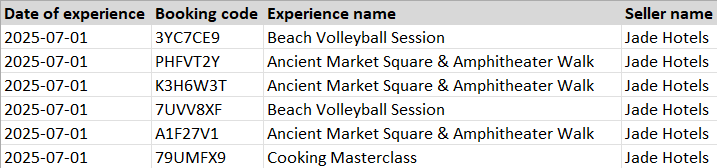
Financial Details
- Booking amount: The gross value of the booking before commissions or refunds.
- Refund amount: Any amount refunded for this booking.
- Units booked: Number of tickets, seats, or spaces reserved in the booking.
- Commission & Commission %: The agreed commission, shown both as an absolute value and as a percentage.
- Turneo fee & Turneo fee %: Additional booking fees (for organizers these are always 0).
- Your earnings: The net value after commissions and fees — this is the amount you will receive.

Payment Processing
- Payment processed by: Indicates who collected the payment:
- Marketplace – Turneo: Guest paid online to Turneo.
- Marketplace – Hotel: Guest paid directly to the hotel.
Each report contains two separate sheets — one for Turneo-processed payments and one for hotel-processed payments — to help you track earnings clearly.
Tips for using your Excel booking list
- Compare Your earnings with the net balance shown on your invoice PDF to ensure consistency.
- Use the Seller name column if you work with multiple hotel partners to easily filter results.
- If a booking reference is missing, please contact our Turneo Support team at support@turneo.com for assistance.
Related questions
- 💶 How do payments work with Turneo? — Understand how payouts are calculated and when they’re made.
- 🧾 How do I read and download my invoice PDF? — Learn how to interpret your monthly invoice.
- 📤 Where can I find my invoices and payout documentation? — See where to access and download all your reports.
- 🧮 How does invoicing work? — Find out how Turneo invoices you and what’s included each month.
