How do I read and download my invoice PDF?
Top 3 things to know
- Your invoice is issued monthly for the previous calendar month, with the final version sent by the 5th working day.
- The Net Balance shown at the bottom of your invoice represents the exact amount paid out to your account.
- You can download your invoice anytime from Account > Payouts or access it directly from the email you receive each month.
Your monthly invoice gives you a clear overview of your bookings, Turneo’s fees, and your final payout amount. Here’s how to navigate each section:
Invoice Header
The header contains the key details about the invoice period, your business, and Turneo.
- Statement period: Covers the full calendar month (from the 1st until the last day of the month).
- Invoice number: Unique identifier in the format OI-000XXX.
- Date of issue: Generated on the 5th working day after the preview earnings report.
- Due date: Always 10 days after the issue date.
- Turneo details: Includes Turneo’s company name, address, VAT ID, company number, and contact details.
- Your company details: Shows the name, address, and VAT number (if applicable) provided in your Turneo profile.
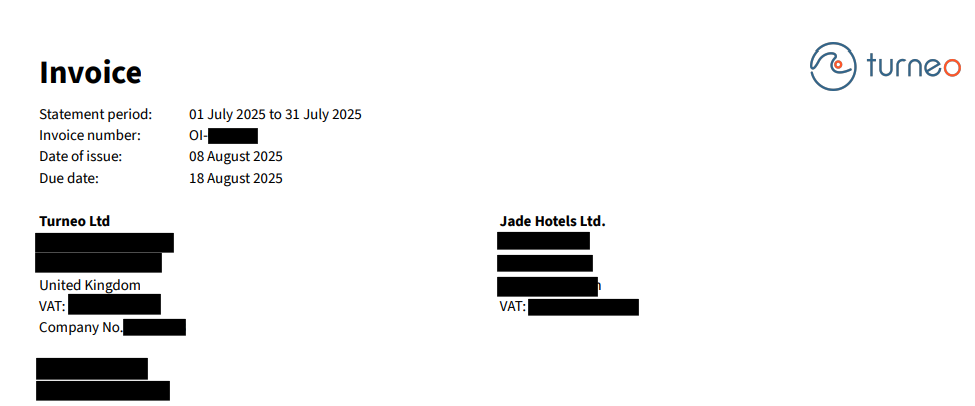
Invoice Body
This section shows your bookings, fees, and the final balance to be paid.
- Your bookings:
- Marketplace bookings, processed by Turneo (guest paid online to Turneo).
- Marketplace bookings, processed by hotel(s) (guest paid directly to the hotel).
- In-house bookings, processed by Turneo.
- In-house bookings, processed by hotel(s).
(For organizers, in-house bookings will always be 0.)
- Total bookings – Total booking value: The full amount of all bookings, including commissions.
- Invoice for services delivered:
- Service Commission Fees: The agreed commission charged by Turneo.
- Turneo Booking Fees: (Not applicable for organizers; always 0).
- Total Turneo Fees: The sum of the above fees.
- VAT note: “Reverse charge: VAT Act 1994 Section 55A applies.”
- Balance:
- Total Bookings
- Bookings processed by hotel(s)
- Total Turneo Fees
= Net Balance (your final earnings, which will be paid out).
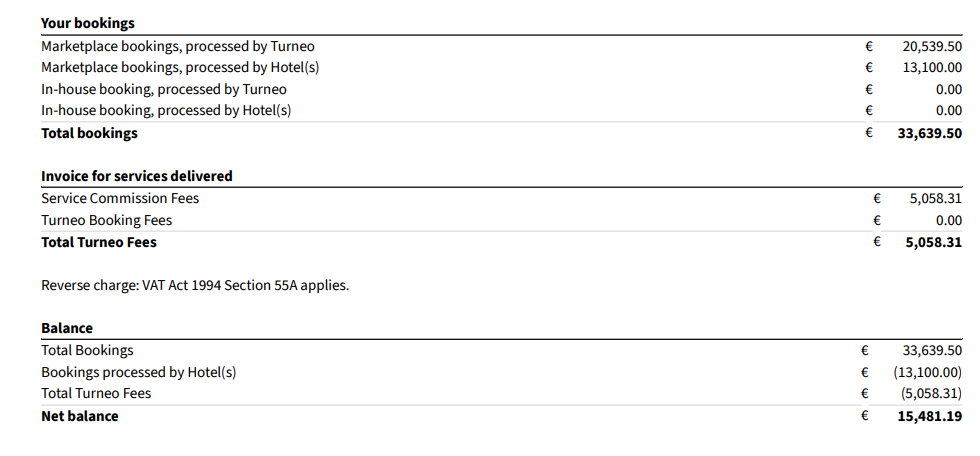
Downloading your invoice
You can always access and download your invoices directly in your Turneo account:
- Log in to your Turneo account.
- Go to Account > Payouts.
- Select the month you’d like to download.
- Click on “Organising” next to the PDF Reports.

Your invoice PDF is also sent automatically by email each month, along with the detailed Excel booking list. For more on this process, see Where can I find my invoices and payout documentation?
Related questions
- 💶 How do payments work with Turneo? — Learn how payouts are processed and when you receive them.
- 🧾 How does invoicing work? — Understand the difference between guest invoices and Turneo-issued invoices.
- 📤 Where can I find my invoices and payout documentation? — Find out where your monthly reports are stored.
- 📊 What information is included in the booking list Excel? — See what each column in your booking breakdown means.
